Version 0.39.0
Posted March 17, 2023 ‐ 7 min read
Welcome to a small quite large update that got out way out of hand
Fountain
First, Deepdwn now supports the Fountain screenplay format: https://fountain.io/
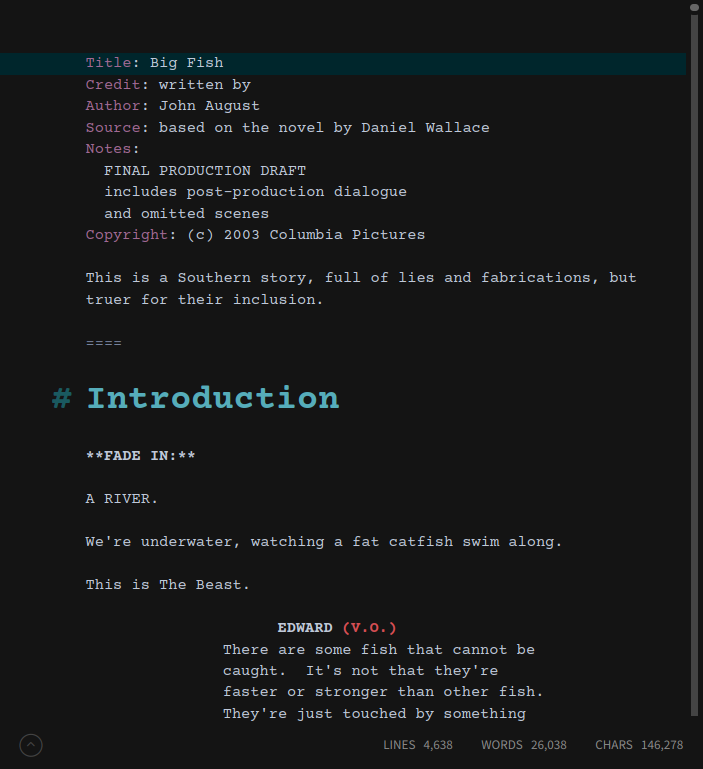
Fountain is a plain-text, human-readable format for writing and sharing screenplays. It has a lot in common with markdown, and is a good fit for Deepdwn.
You can create a new Fountain document in several ways:
- Select
File > New file > Fountainfrom the application menu - or create a new file (which is markdown by default) and save it with the Fountain file extension:
my_file.fountain - or create a new Fountain example file and then edit it as needed
Filtering
If you have both Fountain and markdown files in your document library, you’ll see a new Format filter in the filter panel on the left. As with other filters, you can use this one to select (or exclude) Fountain files, or control click to combine with other filters.
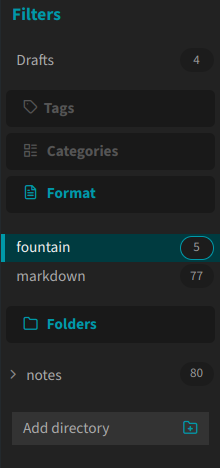
Metadata
You can pin Fountain documents the same way you do for markdown documents; by either right-clicking them in the file view and selecting Pin file, or by adding Pinned: true to the title page.
As with markdown, you can tag and categorize your documents by storing tags and categories in the document’s metadata. For Fountain, this happens on the title page, where you can add extra fields. Like markdown, Deepdwn will look for tags and category fields.
Here’s an example title page with some normal Fountain fields, a category, and two tags:
Title: Fountain example
Author: Deepdwn
Copyright: Copyright © 2001
Draft date: 2/26/2023
category: Help
tags:
demo
fountain
By default, in both the editor and preview, Deepdwn uses the Courier Prime font, a typeface designed for screenplays, but this can be changed (just for Fountain files!) in font preferences.
Outline
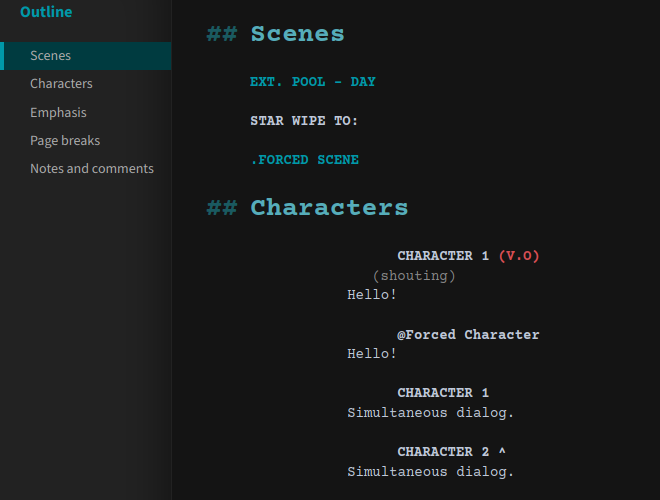
If you’re already familiar with markdown, Fountain sections will look familiar to you. These are only used for organization, and do not appear in the rendered output, and (like markdown), but they’ll appear in your document outline in Deepdwn.
Editor indentation
If desired, Deepdwn can display some fountain elements indented in the editor while typing (like characters, dialog, and centered elements). This is not enabled by default, as it can cause content to jump around a bit.
You can find this setting in Preferences > Appearance.
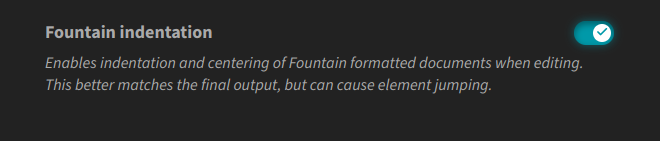
For more information about the Fountain format, visit https://fountain.io/!
Mermaid diagrams
Deepdwn’s Mermaid integration has been updated, both in the editor and preview view. This adds newer features, like accessible diagram titles and descriptions, and two new diagram types.
New charts
Mindmaps are nice for displaying hierarchical information, and uses a very simple syntax based on indentation.
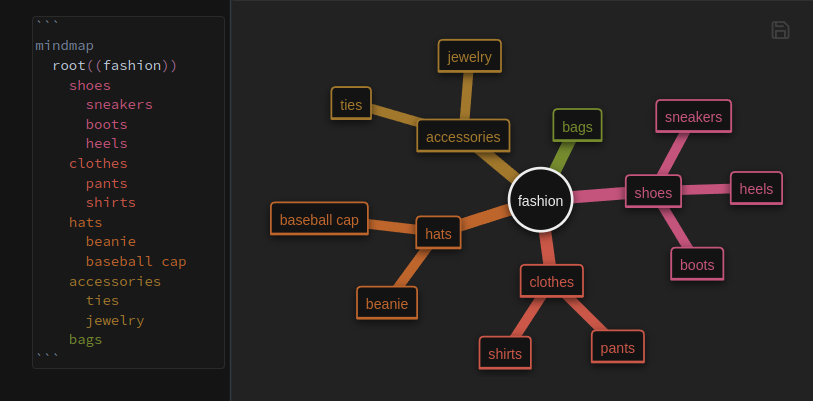
Also pie charts.
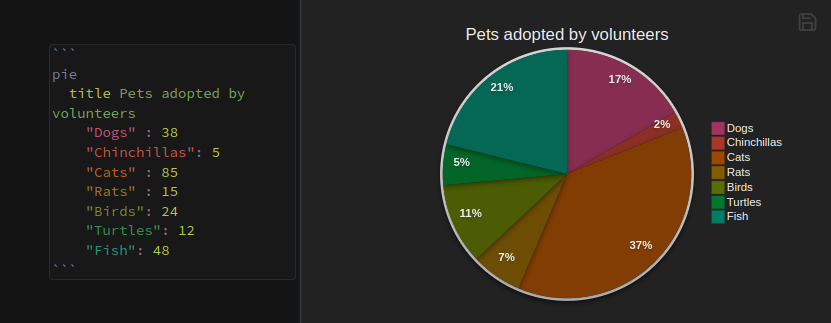
New theme
Diagram styles have been updated. In general, they are now higher contrast, and slightly more colorful, and a little prettier
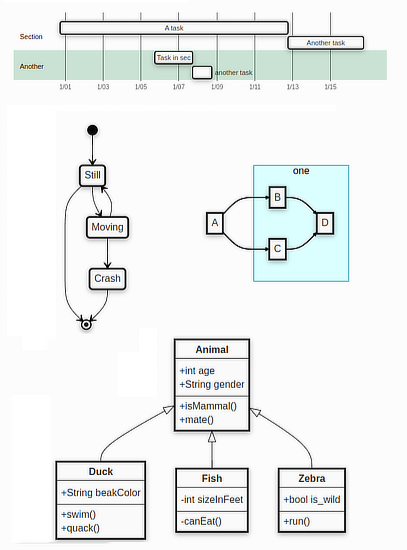
Syntax highlighting updates
- Added editor highlighting for
actorin sequence diagrams (instead of onlyparticipant) - More detailed syntax highlighting for
classDiagramdiagrams - Syntax highlighting added for accessible titles and descriptions in Mermaid code blocks. See: https://mermaid.js.org/config/accessibility.html
- Fenced code blocks beginning with
```mermaidare now treated as mermaid correctly, for better interoperability with other markdown editors. Mermaid is still allowed in bare code blocks without themermaidlanguage hint
Diagram exports
Exported SVGs (by right clicking them in the preview window), do a better job of embedding their styles.
The ID attribute and style blocks have been removed in favor of inline styles. This should make them more portable and fix issues with ID collision.
Other mermaid changes
- Improved auto-indentation while creating diagrams
- Autocomplete added for the diagram type
- Simple autocomplete added for keywords in several diagram types
- Markdown example document now contains
accTitleandaccDescrfor supported mermaid diagrams - Double circle now supported in flowcharts
- Fixed typo in one mermaid example document
Autocomplete
Deepdwn’s autocomplete feature has been greatly expanded.
Previously, Deepdwn supported autocomplete in two places:
- Entering a tag or category in your document’s metadata
- Linking to markdown documents and headings using markdown links
In markdown documents, autocomplete now also works for footnote references, and frontmatter keys, like title and `description.
In fenced code blocks, many languages also support autocomplete. Most mermaid diagrams now support a basic form of autocomplete as well, including the diagram type itself.
In Fountain documents, autocomplete can be used for title page keys, tags and categories in the same way, as well as scene prefixes (like INT, EXT), character extensions (like cont'd, v.o), and any scene names and characters in your current document

Font settings
Two new font controls have been added in Preferences > Fonts for Fountain documents, allowing you to set their font and size in the editor and preview separately.
And monospace
Additionally, there is a new setting controlling only the monospace font used in markdown documents where needed.
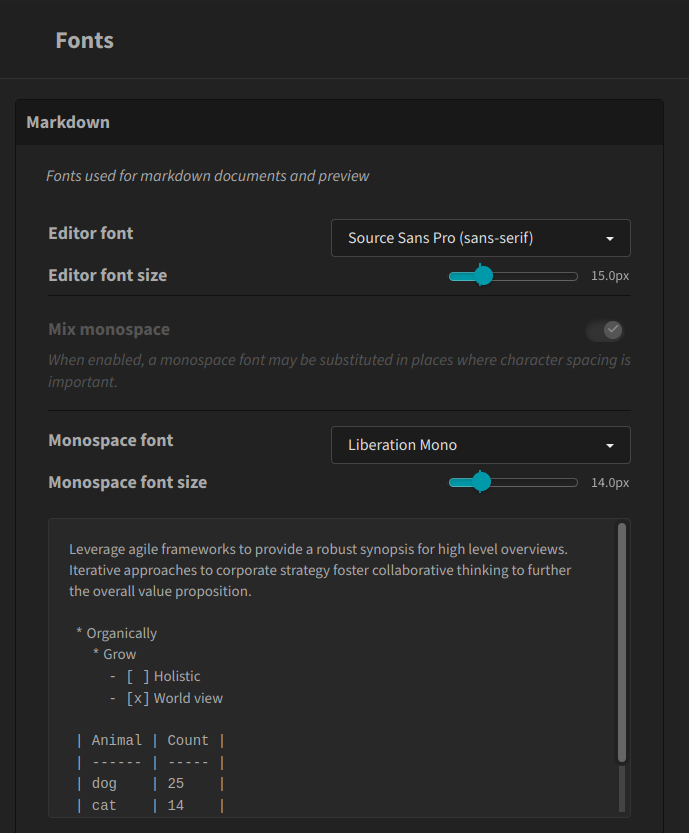
This option is enabled when using a variable-width default font (like Source Sans or Source Serif), or a custom font and have have enabled the Mix monospace font option.
This is useful if you’d like to use a non-monospaced font most of the time for writing, but need to use a specific monospaced font in tables or code block.
This was only possible before by using the necessary monospaced font for all editing.
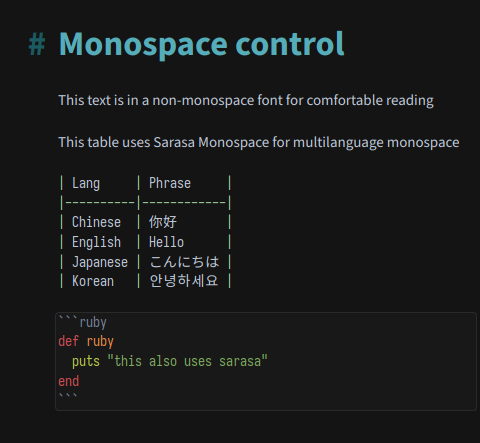
Ignore folders and folder patterns
Ignore specific folders, or folder names (or patterns) globally. This is useful if you use Deepdwn to manage blog posts, or project README documents, rather than a folder dedicated only to notes.
To ignore a specific folder, right click the folder name in the folders panel on the left, and choose “Ignore folder” from the context menu.
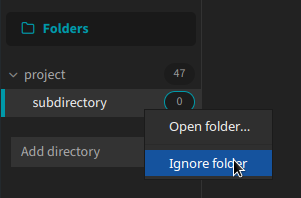
To unignore the folder, visit Preferences > Advanced, and press the ‘remove’ button for that specific folder.
Advanced
If you’re comfortable with regular expressions, you can also ignore folders matching a specific name or pattern globally.
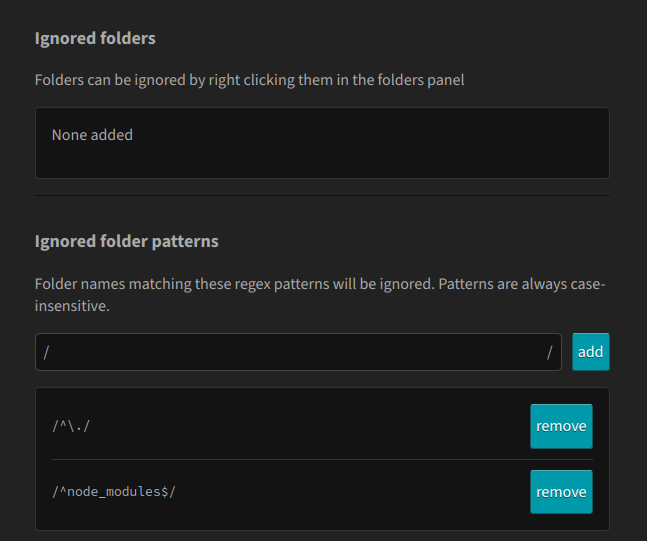
To do so, add a new pattern in the Ignored folder patterns field.
This pattern is treated as a case-insensitive regular expression, and matched against the folder name (not the entire path).
Some examples:
^node_modules$: Ignore any folder named exactly “node_modules”-private$: Ignore any folder whose name ends in “-private”^2021: Ignore any folder beginning with “2021”^\.: Ignore any folder beginning with a period
Previously, Deepdwn ignored all folders beginning with a period. With this update, this default filter is now user configurable and can be removed or modified as needed.
Code and prose commenting
Use the Ctrl / shortcut when editing to comment out the current line or selected line, so that it will be ignored when previewing or exporting.
In fenced code blocks, Deepdwn will also try to use the correct comment syntax for the code language if possible.
Template selection
The document template list has been updated to allow templates in multiple formats.
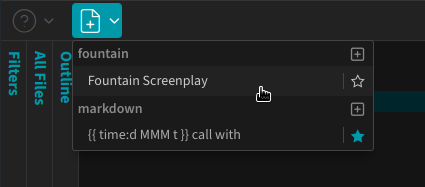
Templates which have been starred will always be used when creating new documents for that specific format only.
Also, a button to create a new template is now available for each format. This was only available previously if you had no saved templates in your library.
Smaller changes
- Reduced font size in template and example selection menus
- Added (very) basic syntax highlighting for AsciiMath code fences
- Increased contrast between active and hover colors when using high contrast mode with the light theme
- Slightly higher default contrast for text in light mode in the preview window
- Added hover styling to autocomplete popup for mouse usage
- Show the full file name when hovering over files in the file list when using compact file view. Previously this only appeared in the non-compact file view.
- Slightly different approach to color calculations based on selected accent color. In general, these colors are more saturated now.
- Added Courier Prime font by default to support Fountain format
- Adjusted vertical alignment of top menubar icons
- Reordered and grouped appearance preferences
- Highlight the divider between panels when hovering over it more obvious that it’s interactive
- Filter items in the filter list, and file titles in the file list no longer show
...when too large for their containers, which makes more actual text visible when there is only room for a few characters - Fenced code background color is very slightly brighter in light theme
Bug fixes
- Fixed control-clicking on links to other sections of the current document not working correctly in the editor
- Fix incorrect editor highlighting for markdown code fences beginning with more than three backticks. Inner backticks now correctly allowed inside these code blocks.
- Fixed items in the “Create from Template” popup menu not working correctly
- Hebrew text using diacritics should have text width calculated correctly, fixing markdown table alignment
- Markdown tables with adjacent cells containing right-to-left character sets should no longer have their columns swapped
- Fix vim cursor not being visible inside fenced code blocks
- Fix non-mermaid code fences being rendered as diagrams if they looked like diagrams
- Fix menubar being slightly “cut off” at the top after closing preferences
- Fix regex find showing incorrect result count when using line anchors