Version 0.29.0
Posted October 30, 2021 ‐ 3 min read
Markdown templates
Do you find yourself starting documents the same way over and over? Maybe you use the same set of categories or tags, maybe you always add the current date to your blog posts, or maybe you don’t like copying YAML every time.
Deepdwn now supports markdown templates to save you a couple of steps.
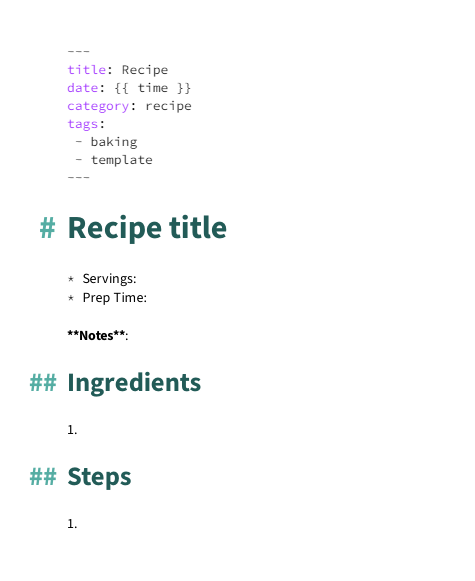
To create a new template, simply add the tag template to a document’s frontmatter, and it will appear in the New File From Template entry in the File menu, or select it from the new drop down next to the New File button in the top bar.
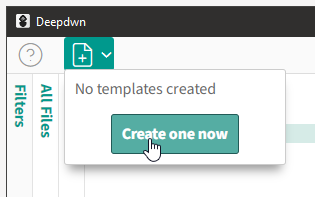
If you star a template, it will be used as the default template for all new files. You can unstar it again return to the default new file behavior (starting an empty file).
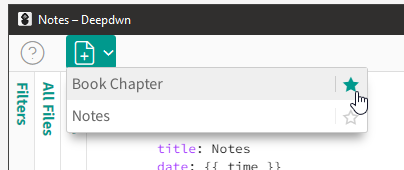
The shortcuts Ctrl+Numpad<number> can be used to create a document from your templates, or Command+Numpad<number> for Mac users.
Time placeholder
Templates currently support a single template field: {{ time }} which will be replaced with the current date in ISO8601 format (ex: 2021-09-19T19:57:55+05:00) by default when creating a new file.
If you need other date formats, Deepdwn has you covered there as well.
Use {{ time:format }}, with any Luxon tokens, or Luxon preset name
For example
{{ time:MMMM y }}will be replaced with the current month and year:September 2021{{ time:DATE_SHORT }}with9/19/2021
New diagram
Deepdwn now supports Mermaid’s class diagrams, complete with syntax highlighting in the editor.

Tweaks
HTML Snippets
When using raw HTML snippets in the editor, a newline within an HTML tag will now return the editor’s syntax coloring and behavior to markdown mode, which matches the (correct) behavior in the preview window.
ex:
<details>
<summary>Label</summary>
This is treated as HTML
* While this is treated as markdown
</details>
Big Headings
The overall size of headings when big headings are enabled has been slightly reduced.
Tag and Category Sorting
Tags and categories are now sorted alphabetically instead of by file counts. I think this makes more sense anyway, since the most common tags are actually the least helpful for filtering. If the previous sorting is something you want (in the form of some kind of toggle), let me know.
Preview Shortcut
You can now toggle the preview window open and closed with the key shortcut Ctrl-Shift-P (or Command-Shift-P for Mac users).
Bug fixes
- Fixed inability to escape backticks and marked text using backslashes in the editor. The preview already behaved correctly.
- Fixed some cases where focus indicator and tooltips would appear when they shouldn’t.
- Fix timezones getting lost in YAML frontmatter time values when frontmatter was rewritten while pinning and unpinning documents.
- Fixed varous causes of file duplication in the file list when saving (especially when overwriting files, and when file monitoring is enabled).
- Minor improvements to initial statistics chart rendering time.