Version 0.24.0
Posted June 10, 2021 ‐ 4 min read
Document linking/autocomplete, and HTML exports
Update 0.24 is a feature-packed update that I’ve been looking forward to for a while.
Document linking
First up, document linking! This is really a collection of features, so let’s dive in.
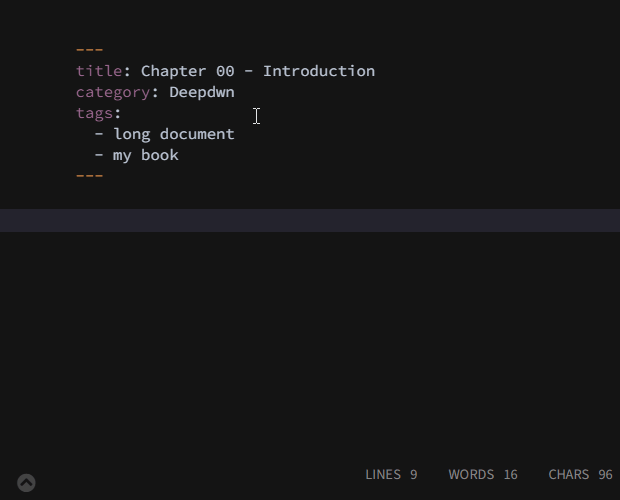
Deepdwn now supports links from one document to another, both in the editor and preview window.
This is done using the standard markdown link format:
[My Document](../my_document.md)
Clicking this link in the preview window, or control-clicking the filename portion of the link in the editor, will both take you directly to the file. This currently works for documents that Deepdwn knows about (markdown files in the folders you have added).
Control-clicking external http(s) links in the editor will open the URL in your default web browser, similar to clicking external links in the preview window (as of version 0.23).
Heading links
You can also link directly to a heading in a markdown document by adding an anchor ID.
# My Heading
[link to my heading](../my_document.md#my-heading)
These ID values are based on the heading content, by: replacing all runs of space characters with hyphens, converting it to lowercase, and URL-encoding the whole value.
To make linking to these IDs (much) easier, here comes another new feature.
Link Autocomplete
Deepdwn can now autocomplete links to both documents and their headings. Autocomplete is triggered with Ctrl Space .
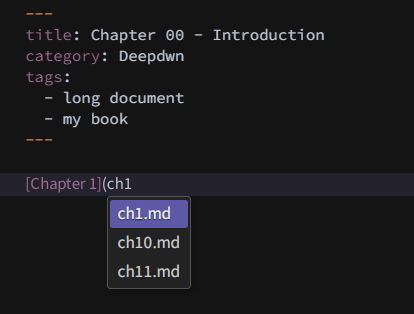
Autocomplete will return documents beginning in the same directory as your current file, so your active file will need to be saved first. To link to other directories, you can begin your link with a relative path, like:
[My Document](../
or
[My Document](subdirectory/
You can also link directly to headings by using
Ctrl
Space after typing a # character in your link:
[My Document](../my_document.md#help
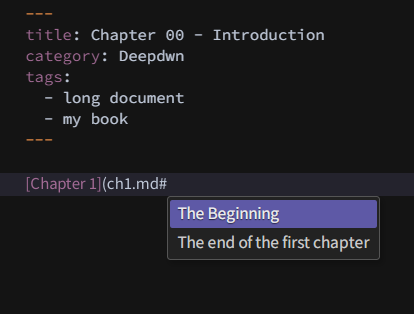
Deepdwn’s autocomplete will then display a list of headings in that document, and will add the correct ID to your document link.
Backlinks
Document links also enable another feature: Backlinks!
To view a list of documents that have linked to your current document, you can expand the brand new file info panel at the bottom of the editor.
Currently, this only shows the number of characters/words/lines in your document, the creation and modification times, and backlinks, if any.
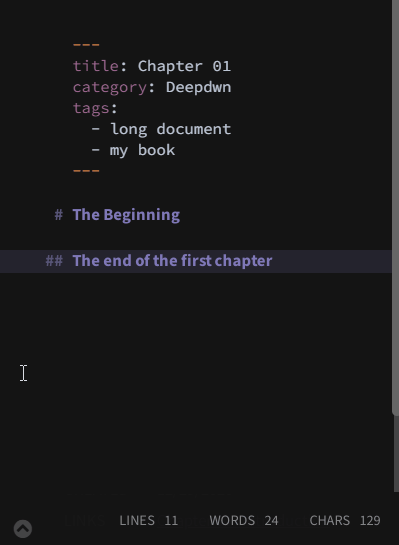
Image preview
In the editor, you can now see a preview of your images by holding the Control key while hovering over them.
This works for both local images (but only if they’re within one of your document directories), and remote web images.
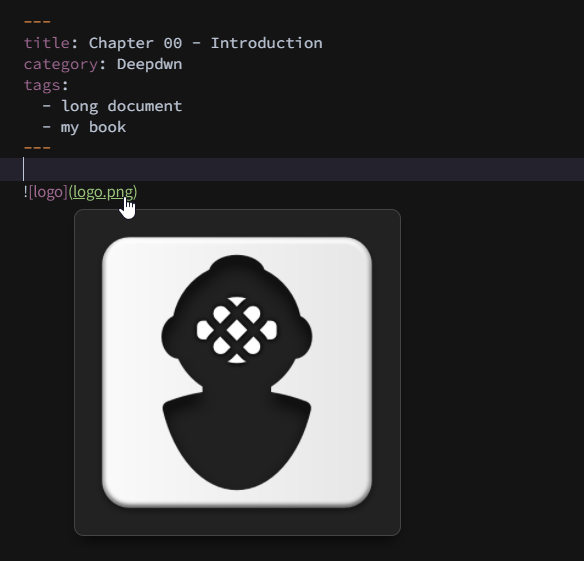
Exporting
In addition to PDF, Deepdwn can now export your markdown as HTML, both with and without styling (in case you want to incorporate it in some other location)

Export from File menu
Exporting is now available directly from the File menu in the editor, without having to open the preview.
Export SVGs
Some of Deepdwn’s non-standard markdown features are rendered as SVGs, like diagrams, sheet music and guitar tabs (but not math).
These SVGs can now be exported directly from the preview window by right-clicking on them and selecting “Export as SVG” from the context menu, in case you want to use a diagram you’ve created somewhere else.
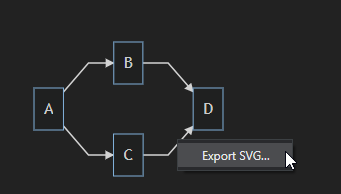
YAML error display
Deepdwn will now highlight and warn you about invalid YAML frontmatter at the beginning of your markdown documents. The error messages themselves need some work to make them more friendly, but for now you’ll have an indicator about what’s going on.
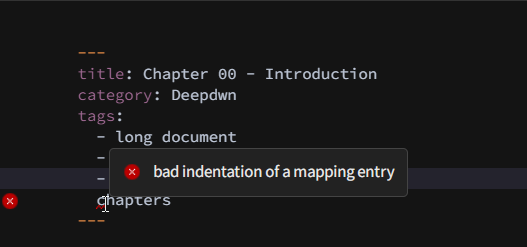
Tweaks
- Removed automatic codeblock language detection from preview window for performance reasons.
- Added animation in outline view when switching documents.
- Increased spacing for active line indicator in high contrast mode.
- Library updates and patches.
Bug fixes
- Fixed occasional and/or brief mermaid graph errors when changing between light and dark modes
- Fixed background color of save icon in preview window in high contrast mode
- Fixed unexpected code indentation when completing code blocks in the editor
- Fixed bug related to cancelling an export in progress
- Another attempt at fixing incorrect URL in Deepdwn update notifications