Version 0.20.0
Posted March 23, 2021 ‐ 2 min read
Image drag and drop, pasting, dark mode for preview
This update brings a couple of long overdue features, alongside some bells and whistles.
Local image handling
Deepdwn can now display images from your local machine. Both absolute paths, and paths relative to the current document are supported. Setting an image directory via yaml frontmatter may be supported later.
For example:



Note that paths with spaces in them are not supported in markdown, so you’ll either want to replace these with URL escaped space characters %20, ex:

or wrap the whole path in angle brackets

Drag and drop
To make working with local images a little easier, Deepdwn now also supports image drag and drop.
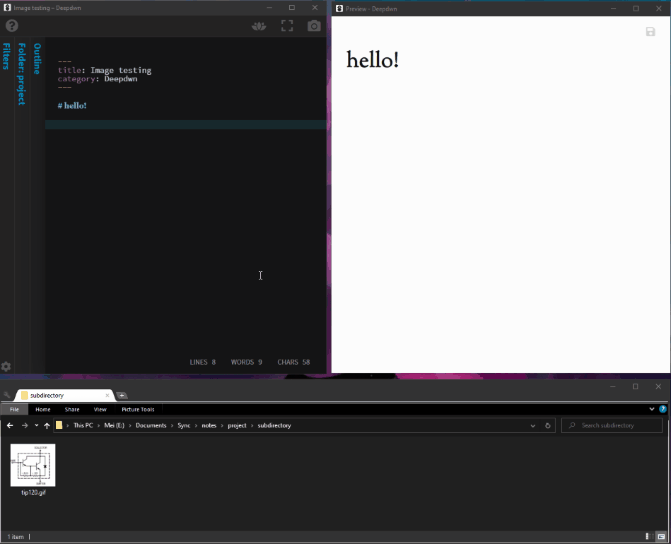
If your current file has been saved at least once, the image will use a relative path from your markdown file to the image.
If your file has not been saved, Deepdwn will use the absolute path to your file.
Image pasting
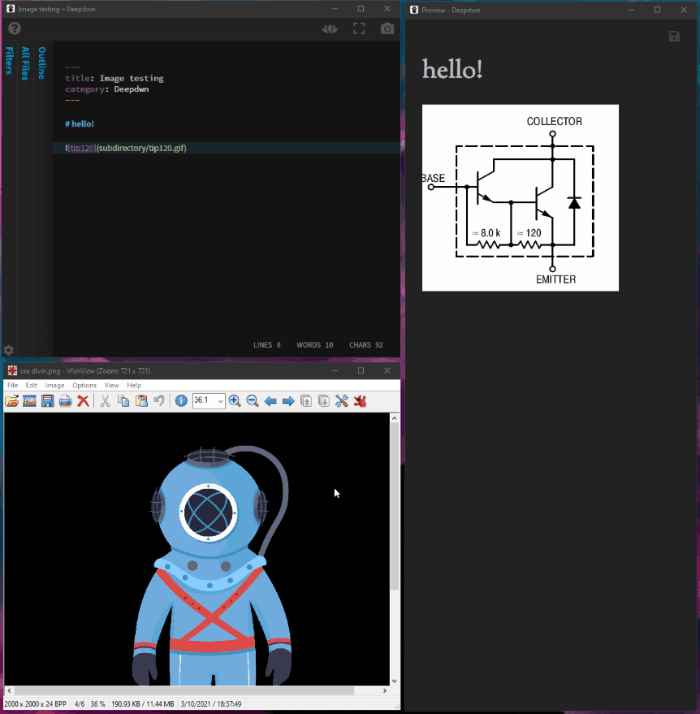
Deepdwn now also supports pasting PNG and JPG image data directly.
If you copy an image, or a section of an image, and paste it into the editor, a new file will be created in the same directory as the file (if your document has been saved). For unsaved markdown documents, the image will be added to your first document directory instead.
Preview dark mode
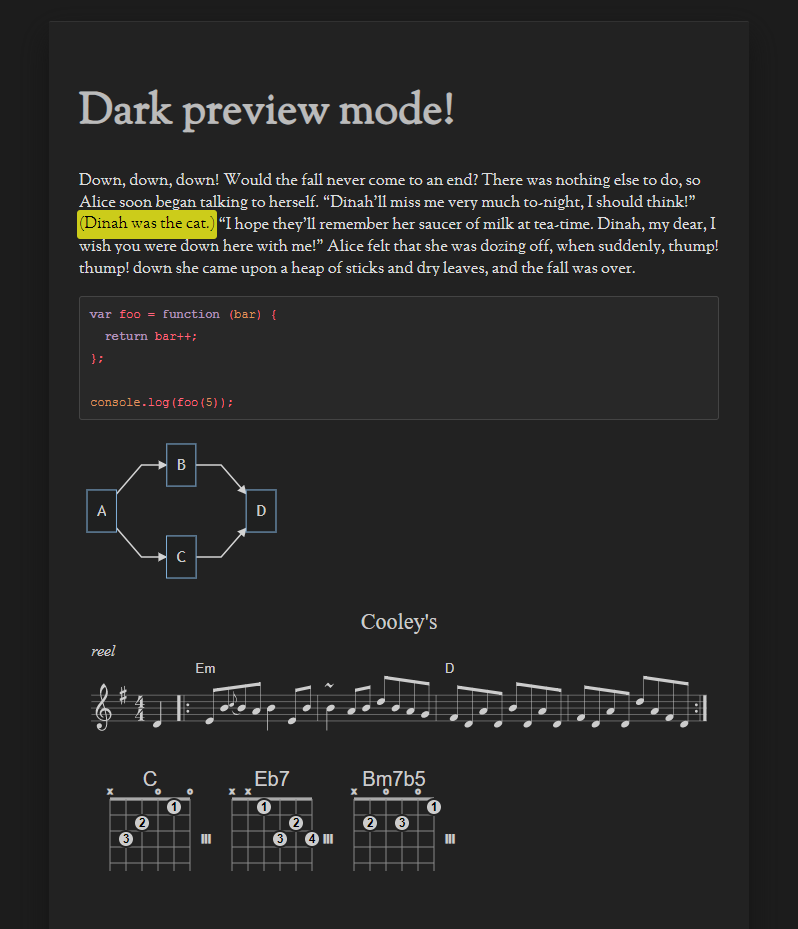
The preview window now respects the application dark mode setting, including diagrams and music. When saving a PDF from the preview window, the PDF will still use the light theme as before.
Minor changes
- Increased contrast for guitar tabs and chord diagrams
- Skip spellchecking for raw urls (links that aren’t using the
[text](url)syntax) - Added a link to the support site to the help menu
- Changed the default theme for diagrams to a more gray palette. In a future update, these will be themed around the selected accent color.
- Two new key shortcuts for reverse sorting the selected lines in the default keybindings ( Shift F9 and Ctrl Shift F9 for case-insensitive). Complete list here: Shortcuts →
Bugfixes
- Fix incorrect icon color when hovering over the word “Preferences” in the preferences button
- Fix text always being out of alignment for some diagrams
- The word count displayed below the editor will now show
0for empty documents, instead of1 - Fixed small horizontal gaps in table separators in preview
- Fixed crash related to syntax highlighting, in some weird cases, for diagram and music code blocks